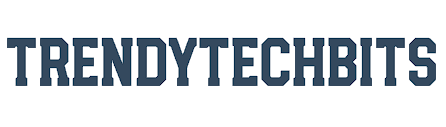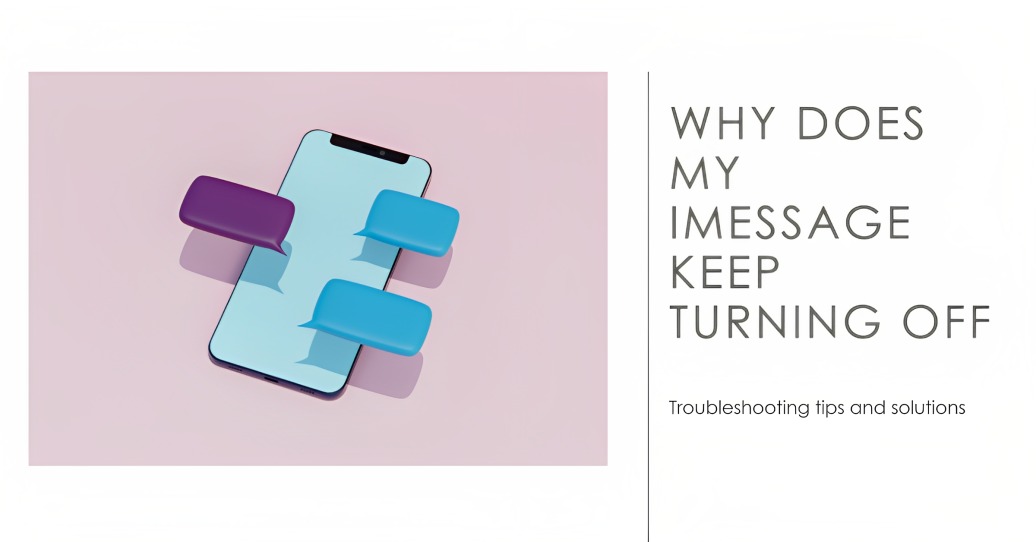In this blog post, we will discuss the most common reasons why does my iMessage keep turning off, as well as some tips on how to fix the problem.
Table of Contents
Why Does My Imessage Keep Turning Off?
Why Does My Imessage Keep Turning Off: Your phone may have lost service or your internet connection, which is the most typical cause of your iMessage shutting off on its own. This has an impact on iMessage since it requires Wi-Fi or data to function. This could happen to you for a short while if you’re in a dead zone or underground (maybe on a train). When service is restored to your iPhone, iMessage should also function properly.
You can also be experiencing problems with your Apple ID credentials, which could be the reason why your iMessage is turning off. Verify that you have the correct Apple ID and password and that you are correctly logged in.
Additionally, you may verify if the software on your iPhone is current by selecting General from Settings. You probably have some iOS upgrades waiting for you if you notice a red circle with a number inside of it.
In addition, you should be aware that your iPhone’s storage is getting low. This might lead to memory issues, which in turn can cause other apps to stop working properly.
And occasionally Apple is the issue rather than you. If there are any technical problems with iMessage, you can observe them by visiting Apple’s System Status page.
Let’s hope that your blue discussion bubbles return quickly!
Read also: How to Change Apple ID on iPad
Can You Use iMessage Without a SIM and Number?
Thank goodness, you now know that you can use iMessage on an outdated iPhone or iPad. You might be wondering how this works, and the issue is that this method doesn’t require a SIM card or personal phone number. Here are some useful pointers to get you going.
Without a SIM card or phone number, you can use iMessage as long as your smartphone is connected to the internet through Wi-Fi. For message sending and receiving, iMessage uses your Apple ID rather than a phone number. This means that even without cellular connectivity, you can use iMessage on gadgets like Macs, iPads, iPod Touches, and iPhones.
Read Also: How Do I Find My Apple ID
Utilize these instructions to utilize iMessage without a SIM card or phone number:
- Link your gadget to a wireless network.
- Use your Apple ID to log in, or create one if you don’t already have one. Locate Apple ID in Settings on an iPhone, iPad, or iPod Touch (typically near the top). Open the iMessages app on a Mac, then choose Messages > Preferences > iMessage from the menu.
- Turn on iMessage. Toggle on “iMessage” by going to Settings > Messages on an iPhone, iPad, or iPod Touch. On a Mac, choose “Enable this account” after logging in with your Apple ID in the Messages options.
You can send and receive messages using your Apple ID email address once iMessage is activated and online. You can still use iMessage without cellular coverage even if your iPhone isn’t SIM card compatible. It can still display your previous phone number in the iMessage settings.
With the help of enhanced services, Apple now lets you use some apps without a SIM card or phone number. It is useful in situations where a SIM is absent, such as in children’s phones or when utilizing an outdated model.
Read Also: How to See Through a Black Marker on iPhone
If you would like the system to recognize your Apple ID as the default address, you can always use one and make the required changes. Your ID will always be able to identify you when using the program, and you will also require an active internet connection.
Take note that even if you are not using your phone number, all of the iMessage capabilities will still be available. It implies that you can communicate with other iOS users by sending and receiving documents, links, images, videos, and texts.
Not only can you FaceTime your loved ones, but you can also enable or disable read receipts. You might try restarting your smartphone and seeing if there are any updates available to install if the app isn’t functioning.
FAQ (Frequently Asked Question)
Q1. Why does my iPhone keep signing out of iMessage?
Your iPhone might sign out of iMessage due to network issues, software glitches, or Apple ID problems. Ensure a stable internet connection, update iOS, and verify your Apple ID settings to resolve this recurrent sign-out problem.
Q2. Why do my iMessages keep turning green?
iMessages turn green when sent to non-Apple devices, indicating they’re SMS texts. This happens because the recipient isn’t using an iPhone or iMessage isn’t activated on their device.
Q3. Why does iMessage go from blue to green?
iMessages turn green when sent to non-Apple devices, indicating they’re SMS texts. This happens because the recipient isn’t using an iPhone or iMessage isn’t activated on their device.
Q4. Why is my iMessage green instead of blue?
Your iMessage is green instead of blue when sending to Android devices or if there’s a data connection issue. Blue indicates iMessage between Apple devices, while green signifies regular SMS or MMS.
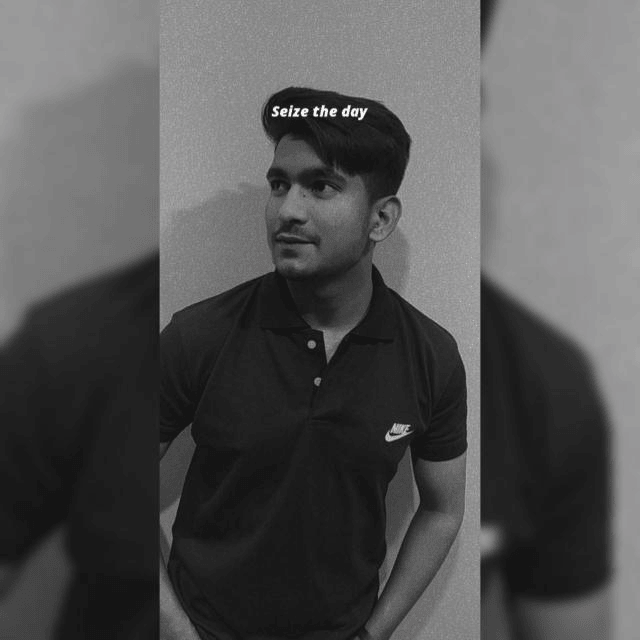
Hey, I am Lakshay working as a content writer for the past 1 year. As a content writer, I’m curious about the tech niche, especially the apple ecosystem. From this curiosity, I learned a lot about the Apple ecosystem and through this blog, I want to share this with all of you.