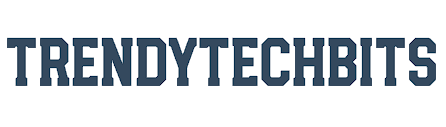How to Charge Apple Pencil Gen 2, The Apple Pencil stands as an exceptional technological marvel tailored for both digital artisans and professionals alike. It introduces an entirely novel realm of potential, wherein one can redefine creativity and efficiency on their iPad. This exquisite stylus operates on a rechargeable battery, inevitably depleting with prolonged usage. Nevertheless, the positive aspect is that the Apple Pencil recharges adeptly and swiftly, ensuring prolonged usage. For novices, the query of How to Charge Apple Pencil Gen 2 may arise. Fret not! We’ve devised a handy manual, encompassing all the methodologies to recharge 2nd generation Apple Pencils. Without further delay, let’s commence.
2nd Gen Apple Pencil Compatibility
- iPad Pro 11-inch (1st generation)
- iPad Pro 11-inch (2nd generation)
- iPad Pro 11-inch (3rd generation)
- iPad Pro 12.9-inch (3rd generation)
- iPad Pro 11-inch (4th generation)
- iPad Pro 12.9-inch (4th generation)
- iPad Pro 12.9-inch (5th generation)
- iPad Pro 12.9-inch (6th generation)
- iPad Air (4th generation)
- iPad Air (5th generation)
- iPad mini (6th generation)
How to Charge Apple Pencil Gen 2 Generation
How to Charge Apple Pencil Gen 2 in 3 Simple Steps:
Activate Bluetooth: Ensure your iPad’s Bluetooth is switched on.
Attach & Pair: Place your iPad in a landscape position and attach the Apple Pencil to the top, just below the volume buttons.
Charge & Go: A pop-up confirms charging has started; wait for 10 minutes before detaching for use. Repeat as needed.
How Long Does 2nd Gen Apple Pencil Take to Charge?
“The Apple Pencil Gen 2 charges at a faster rate compared to its predecessor, the Gen 1. After connecting the stylus to your iPad, it typically takes approximately 20 to 25 minutes to achieve a full charge. Once fully charged, the stylus can sustain operation for approximately 12 hours.”
Can You Use 2nd Gen Apple Pencil While It Is Charging?
“Simply put, you cannot use your stylus while it’s in the charging process. The Apple Pencil Gen 2 charges wirelessly through a Bluetooth connection with your iPad. Despite the wireless charging method, the stylus must remain attached to the iPad during the process.”
How to Add Battery Widget to iPad
To begin, long-press any vacant area on your iPad’s Home Screen until the icons begin to shake. Next, locate and tap the “+” icon situated in the top-left corner.
After that, navigate to the left sidebar and select “Batteries.” If you can’t find it, utilize the search feature.
Once you’ve located the Batteries option, select the desired widget size, and tap “Add Widget” to place it on your home screen. Alternatively, you have the option to drag and drop the widget to your preferred location.
Also, read this
How to sign out of apple id
How do i change my apple id
FAQ of How to Charge Apple Pencil Gen 2
Q1. Does the Apple Pencil 2 need a charger?
A. The charging process for the second-generation Apple Pencil involves wireless connectivity with your iPad through Bluetooth. Despite the wireless charging approach, the stylus still requires physical attachment to the iPad during this process.
Q2. Does Apple Pencil 2 charge automatically?
A. It’s advisable to keep the second-generation Apple Pencil docked with the iPad when it’s not actively in use. This practice helps maintain the optimal charge level of the internal battery. Charging occurs automatically only when necessary, drawing power from the iPad, and ensuring an efficient and effortless charging process.
Q3. How to Charge Apple Pencil Gen 2 with a Wireless Charger?
A. Charging the second-generation Pencil is exclusive to compatible iPads; there’s no option for external charging.
Q4. How do I activate my Apple Pencil?
A. Detach the cap and connect your Apple Pencil along with a USB-C cable to the USB-C to Apple Pencil Adapter. Insert the opposite end of the cable into your iPad. Once the Pair button becomes visible, simply tap it. Allow your Apple Pencil to complete the pairing process, then disconnect it from the USB-C to the Apple Pencil Adapter.
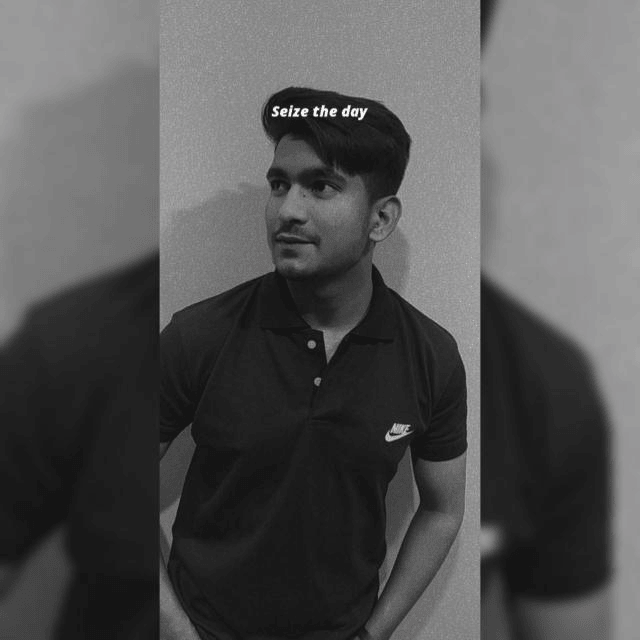
Hey, I am Lakshay working as a content writer for the past 1 year. As a content writer, I’m curious about the tech niche, especially the apple ecosystem. From this curiosity, I learned a lot about the Apple ecosystem and through this blog, I want to share this with all of you.