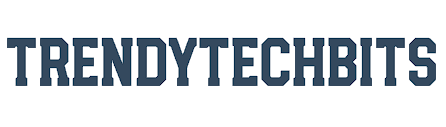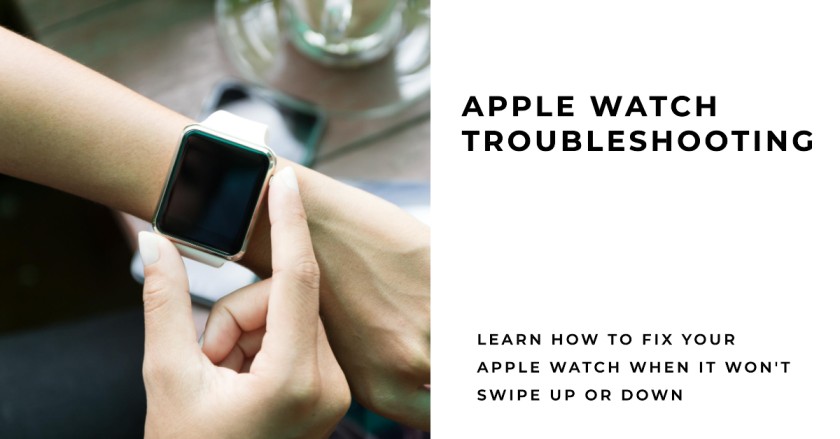If your Apple watch won’t swipe up or down and having trouble using it. And you try Swipe, swipe, and nothing happens. Swipe, swipe, still nothing. Frustrating, isn’t it? Well, fear not, my dear reader, because I will tell you some troubleshooting tips to make your watch smoother and your swipes work like a charm. Let’s dive in and fix those pesky swipe issues together!
Table of Contents
Common Swipe Issues on Apple Watch
If you’re an owner of an Apple Watch, and your Apple Watch won’t swipe up or down. These annoying problems can range from unresponsive swipes and incorrect or unexpected swipes to swipe gestures not being recognized.
Imagine this – you’re trying to swipe up and down, gracefully navigating through your apps, and your watch just sits there, motionless, ignoring your every attempt. You feel like you’re stuck in quicksand, desperately flailing your arms, but going nowhere. It’s like trying to get a toddler to eat vegetables – nearly impossible and incredibly frustrating.
But wait, it gets better! Sometimes, your Apple Watch decides to take over your work into its own hands and starts swiping left, right, up, and down without your consent. You try to check the weather, and suddenly you find yourself calling your ex or ordering a lifetime supply of bacon-scented candles. Thanks, Apple Watch.
And then there are those moments come when your swipes are met with blank stares. It’s like the Apple Watch has Alzheimer’s and can’t recognize the gestures you’re making. You swipe left, right, up, down and it just stares at you, confused and clueless.
So, what’s causing all these swipe issues? Is it a software glitch, a physical obstruction, or some mysterious sensitivity settings? We’ll dive deeper into these possible causes in the next section. But for now, let’s just take a moment to appreciate the irony of having a device that’s supposed to be intuitive and smart, but sometimes has the swiping skills of a drunken sloth. Apple really knows how to keep us on our toes, huh?
Possible Causes
When it comes to swipe issues on your Apple Watch, there are a few possible causes that could be behind the frustrating experience. The first culprit could be a software glitch. Yes, even our beloved Apple devices aren’t immune to the occasional hiccup. So, thanks, software! Another potential cause could be a physical obstruction. That’s right, anything from a crumb-sized cookie crumb to an actual obstruction like a watch band or a case could be messing with your swipes. And let’s not forget about sensitivity settings. Maybe you accidentally turned them down a notch or two, or maybe they’ve gone rogue on their own. Either way, they could be the reason behind your swipe struggles.
Troubleshooting Steps
Ah, the Apple Watch, a nifty little gadget that promises to make our lives easier and more connected. But, as with any technology, it’s not always rainbows and unicorns. Sometimes, your fingers get a little too swipe-happy and next thing you know, your Apple Watch is having trouble keeping up. Fear not, my impatient friend, for I am here to guide you through the treacherous waters of swipe issues on your Apple Watch.
1. Reboot your Apple Watch

Steps on how to reboot Apple Watch:
- Press the side button and hold them few seconds.
- And a few seconds later your Apple watch screen has show you the power Off glider. Slide it to the Power Off-side.
- And switch on your watch after 2 min.
2. Restart the Apple Watch
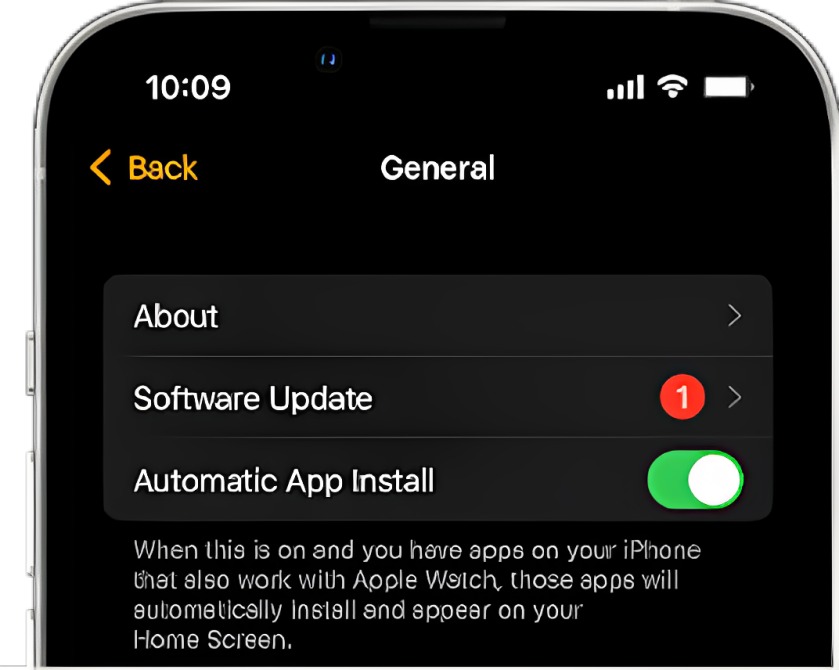
Restarting your Apple Watch can help to clear up system glitches and bugs. It has also been proven by most of the users that the problem has been resolved. How to restart your Apple Watch:
- Press and hold the Power and the Side button until the Apple logo appears on your screen.
- when the Apple logo appears on your watch screen then release both buttons.
- Wait some time to boot up your watch.
- Once your watch boots up then you can test the watch that it is working by swiping up and swiping down.
3. Update the Apple Watch
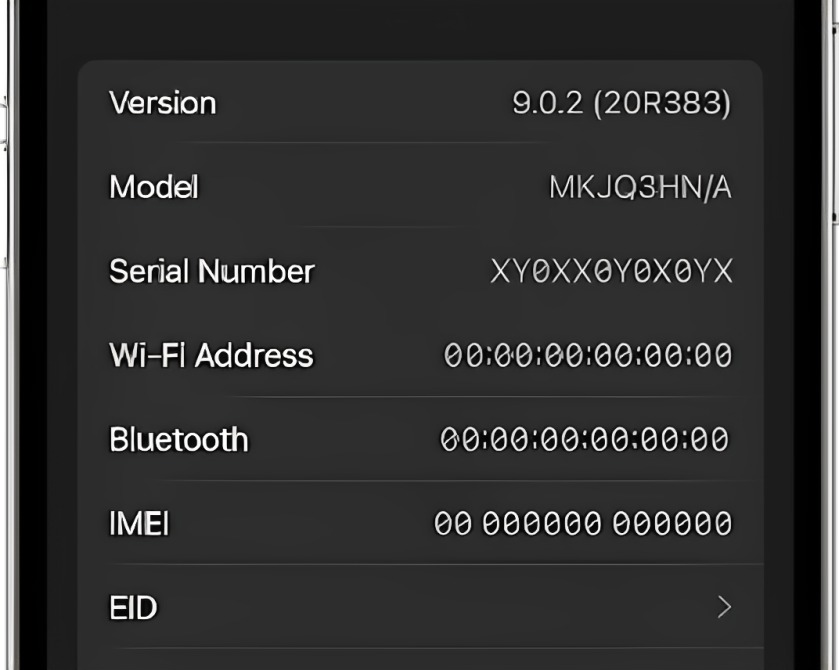
Apple Watch system is not updated which is another reason of Control Center won’t swipe up and swipe down.
So you should install the latest watchOS for your watch to run smoothly.
4. Unpair and re-pair your Apple Watch and iPhone
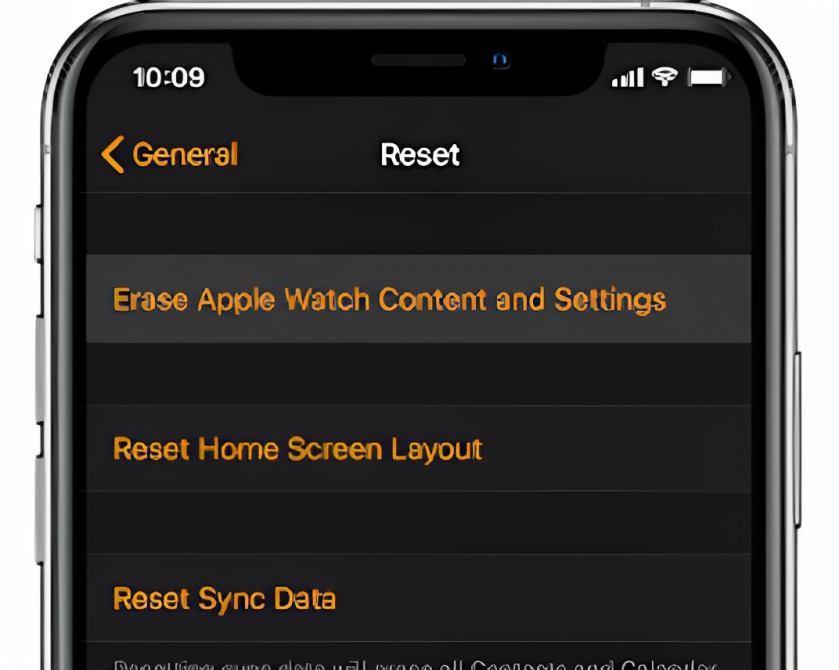
If your Apple Watch swipe up and down does not work so you can re-pair your Apple Watch with your iPhone.
Remember one thing that time when you reconnect your Watch, select the new device option rather than restoring a backup. This setup does not erase any data stored on the Watch or iOS device.
If you like the article also read this: Why air tag not updating location
Here are steps on how to repair Apple Watch with your iPhone:
- To turn on the Apple Watch, press and hold the Side button.
- Place the iPhone near the Apple Watch.
- A pop-up notification will appear on the Watch and iPhone.
- Select Continue.
- Select Set Up for Me, then tap Set Up Apple Watch.
- Some instructions will be displayed on either screen to complete the pairing process.
Additional Tips When Your Apple Watch Won’t Swipe Up or Down
- Clean the screen and band: To enjoy a smooth swipe experience on your Apple Watch, make sure to regularly clean the screen and band. Wipe away smudges, dirt, and dust using a soft, lint-free cloth. You can also use a mild soap and water solution for tougher stains. Be gentle while cleaning to avoid any damage to the screen or band. Keeping your watch clean not only improves its overall appearance but also ensures better touch sensitivity.
- Reset the watch: If you’re still experiencing swipe issues after trying the previous troubleshooting steps, you can perform a reset on your Apple Watch. This can help resolve any lingering software glitches that may be causing the problem. Simply go to the Settings app on your watch, select ‘General’, then ‘Reset’, and choose ‘Erase All Content and Settings’. Keep in mind that this will erase all data on your watch, so be sure to back up any important information beforehand.
- Contact Apple Support: If all else fails, don’t hesitate to reach out to Apple Support. They have a team of experts who can provide personalized guidance and assistance for your specific Apple Watch model and issue. Whether it’s via phone, chat, or appointment at an Apple Store, their support team is there to help you get your Apple Watch back to swiping smoothly. So don’t hesitate to ask for their support when you need it.
FAQs (Frequently Asked Questions)
Q: Why is my Apple Watch not swiping up or down?
It could be a software bug if your Apple Watch won’t swipe up or down. Holding the side button until the power off slider appears could help you restart the watch. Check for updates and think about resetting the device if the problem continues.
Q: How can I fix unresponsive swiping on my Apple Watch?
The first step in fixing unresponsive swiping is to make sure the screen is dry and clear of moisture or debris. Try turning off Water Lock mode if it’s activated if that doesn’t work. If the issue still exists, force a restart by simultaneously holding the side button and digital crown.
Conclusion
So, you’ve made it to the end of this blog on Apple Watch troubleshooting. Congrats! Let’s quickly recap what we’ve learned. Apple Watch won’t swipe up or down, but there are solutions. From unresponsiveness to inaccurate swipes, we covered it all. The possible causes include software glitches, physical obstructions, and sensitivity settings. And how to fix them? Restart the watch, check for obstructions, adjust sensitivity settings, and don’t forget to update the watchOS. Additional tips include cleaning the screen and band, resetting the watch, and if all else fails, contacting Apple Support. Remember, keep calm, and swipe on!
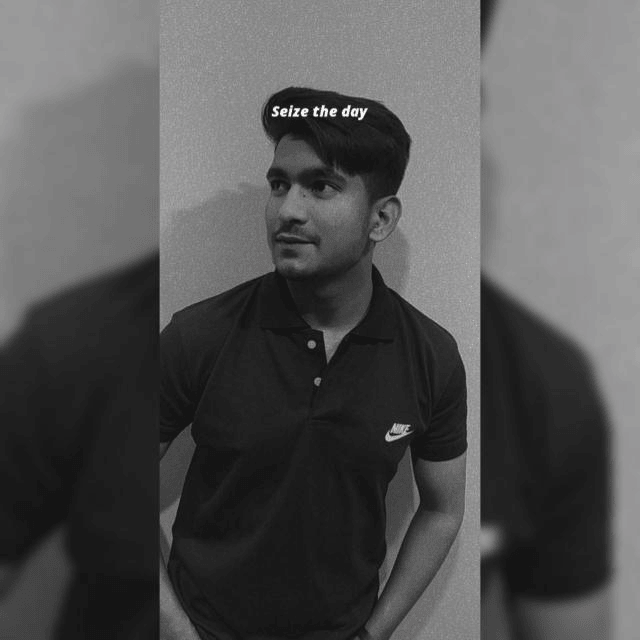
Hey, I am Lakshay working as a content writer for the past 1 year. As a content writer, I’m curious about the tech niche, especially the apple ecosystem. From this curiosity, I learned a lot about the Apple ecosystem and through this blog, I want to share this with all of you.